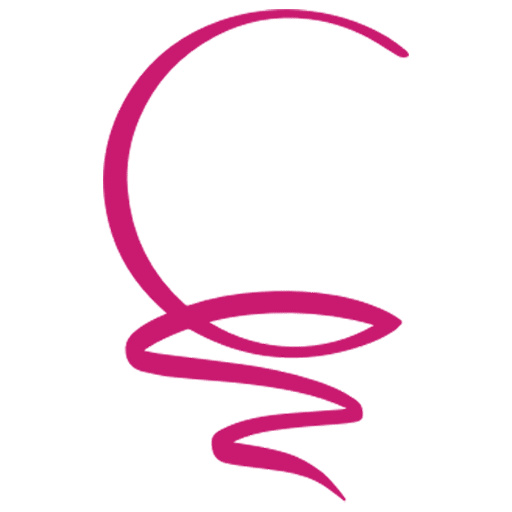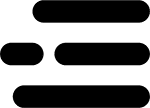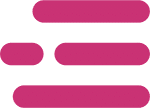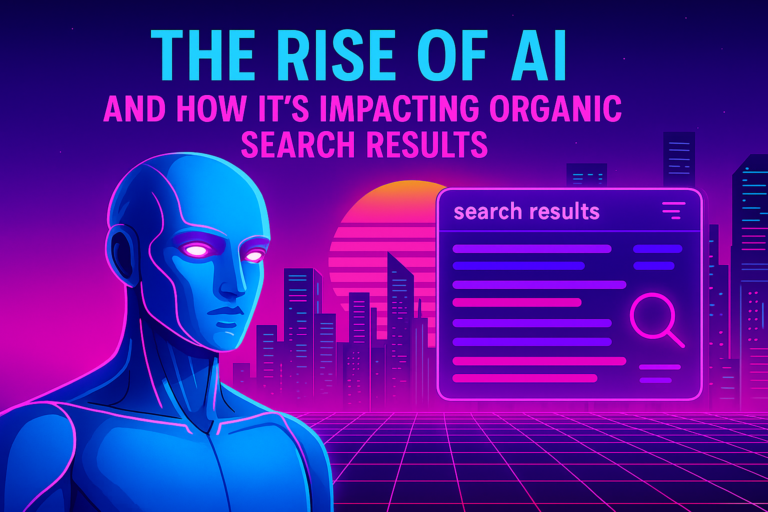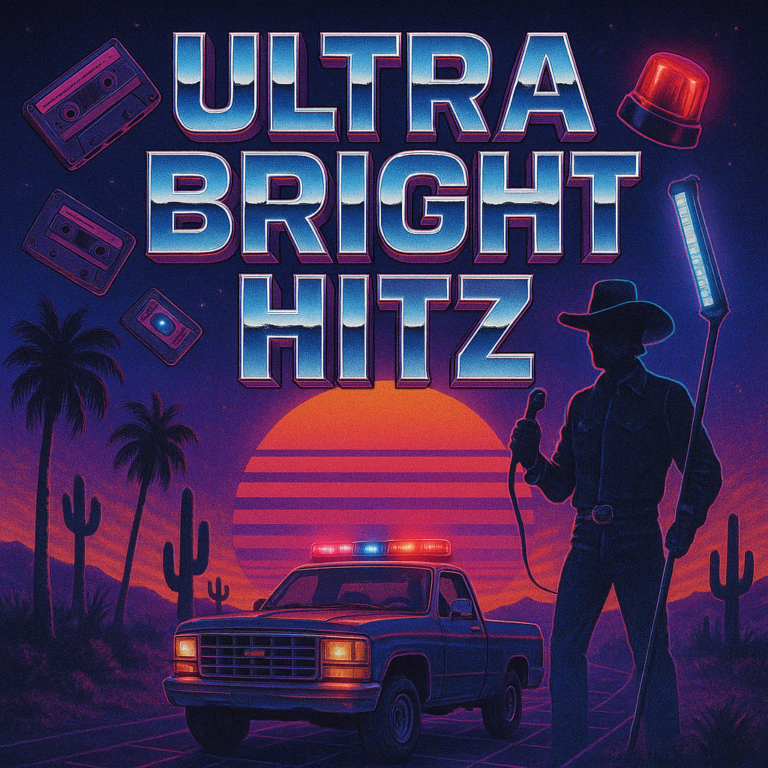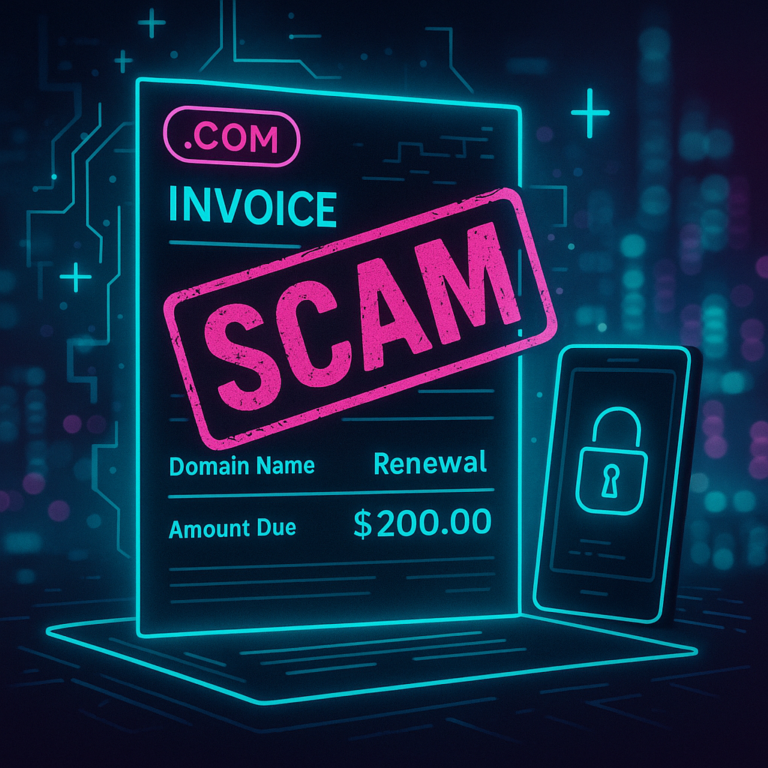Note: Following is an edited transcript of this video, featuring Josh Eberly, 5K | Formerly Conklin Media’s chief operating officer, and SEO wizard.
Have you ever wondered how you can get the most out of your Google Ads? Well, you have come to the right place! Today, I’ll cover everything you need to know about how to use Google Ads and Google Audiences. We’ll also dive into tips for Google Ads targeting and Google Ads targeting methods.
If you’re already using Google Ads (formerly but often still referred to as Google AdWords) in your business to generate leads through PPC (we like to call this pay-per-click marketing), then this article is going to be a good value to you. Oftentimes, people don’t think much about targeting audiences when setting up their Ads account. In fact, many people don’t know that Google Ads targeting exists.
I’ll be using my real estate business as a demo account for explaining certain examples. Keep in mind that my account may look a bit different from other people’s accounts in different businesses. Nonetheless, this guide will hopefully help you get a glimpse of how these tips and methods can apply to your business. So let’s get started!
What Is Google Ads Targeting?
Most of you reading this article are probably familiar with the screen on Google AdWords that shows all of your campaigns. You most likely have your conversion tracking set up and all your keywords and ad groups in place. What you may not be familiar with is Google Audiences, which is what we’re going to dive deep into today.
So what exactly are Google Audiences? Google has this way of collecting information about the people to whom you’re serving your keywords. In other words, when you put keywords on your ads, you’re targeting people to search those keywords on Google. Additionally, Google also has information about your business based on things that you do. This takes us to the two different kinds of Google Ads targeting. The first kind of targeting is Google Ads demographic targeting, and the second is in-market targeting. Google breaks these two types into affinity audiences and in-market audiences. (Learn more about Google Audiences.)
Google Ads Target Demographics Vs. Google Ads In-Market Audiences
Google affinity audiences are things that a person correlates to directly such as their job or the things that they’re interested in. In-market audiences, on the other hand, is Google’s attempt to say, “These are the people who are actively seeking this certain product solution in the marketplace.” We’ll dig deeper into what those options are and how you target those.
How to Use Google Audience for Business
When I open up my Google Ads account, I have a screen called Audiences. For many people, this screen is empty because they haven’t been targeting certain people. If you do have this screen, however, you’ll notice how these audiences give you data. This screen is actually recording how these audiences are performing over time.
Looking at the audience on my account for a real estate product or service, I see we have a home and garden do-it-yourself audience. This is not necessarily a direct correlation to me, but what I’ve found is that, over time, these do-it-yourselfers are actually a really costly conversion for me. In other words, it costs a lot of money to advertise to those types of people.
Now how could that be? We’re advertising for “we buy homes” or “sell your home for cash” in this circumstance, and maybe a lot of DIY-er people are the people who want to renovate their properties themselves. They’re not looking to sell their property to my company, as they may be more hands-on. As a result, they might be somebody who can do a lot of the renovations themselves. So this is not our target market.
How to Use Bid Adjustment in Google Ads
So what do I do with these home and garden do-it-yourself people who are costly to me? On the same screen that shows the audience for my real estate site, there is a box called “bid adjustment.” Bid adjustment allows you to bid certain audiences up or down. This is important, because, remember, we’re not only bidding on keywords but on the people who are actually typing those keywords in and getting that data back. So what I’ve done with that particular audience is bid adjust them down.
Another prime example here is an audience on my screen called real estate. This audience includes people who are generically interested in purchasing or renting real estate. We know, however, that these people who are trying to purchase or rent aren’t our ideal customers. We’re looking for sellers of real estate. So people who are looking to purchase are not our ideal customer. That’s why the cost per conversion is much higher for us with this particular audience.
Something I like to do, and you should be doing as well, is when I get conversions in, I sort them by cost per conversion, or conversion rate. This allows you to see which ones perform much better. An example on my screen is auto loans, which has a higher conversion rate.
Now why would auto loans, in this case, be of use or service to me when I talk about audiences? Well, when I scroll over to look in detail at auto loans, I see that auto loans are people interested in taking out a loan to finance a vehicle purchase. Many of these people may also be in the market to sell their property, as they might be in a financial situation in which they need a cash offer for their property. Because of this, they are probably a much higher correlation and line up with our target market much better. Thus, I will bid adjust them up.
How to Set up Google Audiences
You may be wondering how exactly to set up your audiences. The first thing that you do is click on “audiences.” As I mentioned earlier, if you have a new account, you’re not going to have anything in there. Once you’ve clicked on audiences, you’ll see a little blue audiences icon. This icon is the edit button. After you click on the icon, you’ll see an option screen pop up. On this screen, you can select to add to a campaign or an ad group. So maybe you want to add it to the campaign in an overall high arching level, or maybe you want to just add it to an ad group that is very specific.
How to Use Google Ads Audience Targeting
Now there are two important parts here: There is the targeting and the observation. When you do Google Ads targeting, you’re targeting only those audiences. So I could say: “I want to only advertise conveyor belts as a keyword. And I only want to target people who are in a specific audience of business professionals.” That’s how targeting works.
Targeting in Google Ads is very similar to Facebook advertising. We choose a very granular or specific interest group or people who are interested in something on Facebook and then make our ads show to those people. Google Ads, however, is a little more defined because you have a keyword that they type in and they have to be part of this specific audience group.
How to Search for Google Audiences
If you’re not familiar with targeting, I recommend selecting the observation option on your screen, as targeting is a more advanced tactic. Based on your website, Google will actually give you ideas for who to add to your audiences. Additionally, you can also search for specific audiences. In the search box, simply type a group you’re interested in adding to your audience and then select them by clicking the checkbox.
An alternative to searching for audiences is the browse section on your account. Google breaks down for you five different sections that you can choose from. The first section is finding out who your audience is. On detailed demographics, you can find out if the people in your audience are single, in a relationship, or married, as well as if they’re parents and if they own a house.
The next option is finding out their affinity, or their interests. Finding out what they’re interested in can help you find the best customers for your business. The third section is the affinity section. Under the affinity section, you find out what they’re researching and what they’re planning. The fourth section on this screen allows you to discover how they interact with your business. This is an area where you can have a remarketing or custom audience list, which I’ll show you how to do shortly. Last of all, you have your combined audiences, in which you can actually combine audiences together. This option is great if you want to combine smaller audiences with a bigger one.
Once you’ve browsed through your options and selected specific audiences, you want to hit “save.” Then it will add all those audiences into your account.
As the data flows in, the conversion rates are going to update and you can start making smart decisions based on what’s coming in to bid adjust. As you find correlation to conversion, which is a form fill out, call, or something important on your website, you can start to bid adjust up for those people. Once you start to bid adjust, your campaign gets a lot more optimized because you’re not only bidding on the keyword, but you’re also bidding on the audience. And as you have a set budget in your campaign, you want to get a lower cost per conversion over time.
How to Set up Remarketing and Custom Audiences
Now that we’ve covered how to add audiences to your site, you may be wondering how to set up a remarketing audience or a custom audience. I’ve mentioned this feature earlier in this article, but I’ll dive in deeper here. Setting up custom audiences is a simple step that can be done inside Ads. Start by scrolling up to “Tools” on your screen, and then clicking “Audience manager”. This is the feature that not a lot of people talk about. Once you’ve opened up the audience manager, you’ll see you can set up a remarketing audience or custom audience at the top.
How to Set up a Remarketing Audience
To set up a remarketing audience, click the little blue button on the page. After that, you’ll see the options to set it up on website visitors, app users, YouTube users, or customer lists. For example, I’m going to click on website visitors. Once I’ve clicked that, I’m going to enter the URL of my website. After I’ve entered the URL and the number of days to stay in the audience, I’m going to hit “create audience”. Your remarketing audience will start to populate for you as the Google Analytics account, which should be linked to your Ads account, picks up information.
How to Set up Google Custom Intent Audiences
Another thing we want to set up is custom audiences. Start by clicking on “custom audiences” and then type in who you want your custom audiences to be. For example, I’m going to type in “we buy houses.” In the second section, you can look at any interests, behaviors or purchase intentions that they type into Google. So you can add these terms to your list, which will be for anybody who looks up these terms on Google. As another example, I’m going to type in “we buy homes for cash,” “we buy homes for sale,” and keywords like that. Once you’ve added all your terms, you’re going to click “save audiences.”
Another custom audience that you can make is you can expand them. Once again, click on “custom audiences,” but instead of adding terms, you want to add links for people with interests or purchase intentions. To do this, you enter the link to your website, as well as the links of your competitors’ websites. For my custom audience, I’m going to search the internet for “we buy houses Lancaster,” which is a popular term. Now I’ll start collecting all my competitors’ websites and inserting their links under custom audiences. By doing this, I’m going to be promoting my business to customers who searched for my competitors’ sites. Once I’m done, I’ll click save.
What Is Audience Insights?
Now we’re on to audience insights. For audience insights, you want to make sure you connect your Google Analytics account. When connecting your Google Analytics account, all you’ll need to do is select to collect standard data as well as select your view. Selecting your view is what’s going to pull information from Google Analytics into your audience insights so that you’re going to start building your audience lists up.
You need to have about a thousand people in one of your custom audience lists to actually retarget and collect data from. Keep in mind, however, that you’ll want to set all this up as you’re going along or even as you start the campaign.
Summing Up: Google Ads Targeting
In summary, targeting in Google Ads is a very important step for your business. As I mentioned before, a lot of people just bid on keywords inside of Ads. But what they fail to do is bid on audiences. When you start bidding on audiences, you get much better results because you’re not only bidding on the people that are typing in specific things, but you’re bidding on the actual interest of those people as well.
If you’re interested in learning more about Google Ads targeting methods or need help with your business, don’t hesitate to reach out to us. Here at 5K | Formerly Conklin Media, we are happy to help you through this. Simply give us a call or contact us online to learn more about Google Ads targeting methods and tips for expanding your business.